ကိုတင္တာပဲျဖစ္ျဖစ္ ဒါမွမဟုတ္ Ubuntu ေပၚကေန Windows တင္တာပဲျဖစ္ျဖစ္
VirtualBox ေဆာ့ဝဲလ္ကိုအသံုးျပဳရပါမယ္။ ဒါေၾကာင့္ VirtualBox ကိုဘယ္လို
Install လုပ္ရလဲဆိုတာ ေအာက္မွာပံုႏွစ္တကြရွင္းျပေပးထားပါတယ္။ အရင္ဆံုး
Windows ကေနဆိုရင္ VirtualBox ေဆာ့ဝဲလ္ကို ေအာက္မွာ အရင္သြားေဒါင္း
ယူလိုက္ပါ။ အခုထပ္တင္ေပးလိုက္တ့ဲ VirtualBox ေဆာ့ဝဲလ္ေလးက Portable
ေလးျဖစ္တ့ဲအတြက္ေၾကာင့္အရင္ကထပ္ အသံုးျပဳရတာ ပိုၿပီးလြယ္ကူတာကို
ေတြ႔ရမွာပါ။ Linux (or) (NT/2000/XP/2003/Vista/7/8) ေတြမွာပါ Ubuntu ေဆာ့ဝဲလ္
ကိုအင္စေတာလုပ္ၿပီး တင္ႏိုင္ပါတယ္ဗ်ာ။ Install လုပ္တာနဲ႔ ေမးလာရင္ Yes
ကိုႏွိပ္လိုက္ပါ။ ျပီးရင္ေအာက္ကအတိုင္းဆက္သြားပါမယ္။
Next ကို Click လိုက္ပါ။
ပုံမွာျပထားတဲ့အတိုင္း accept ေရွ႕မွာ တစ္ခ်က္ႏွိပ္လိုက္ပါ။ ျပီးရင္ Next ကို Click ပါ။
ျပထားတဲ့အတိုင္း ဘာကိုမွမေျပာင္းပါနဲ႔ Next ကိုပဲဆက္ကလစ္သြားလိုက္ပါ။
Install ကိုပဲႏွိပ္လိုက္ပါ။
Ok click finish .
New virtual machine တစ္ခုလုပ္ဖို႔အတြက္ ျပထားတဲ့ New ကိုႏွိပ္ပါ။ install လားေမးလာရင္
Next ကို Click လိုက္ပါ။
က်ြန္ေတာ္တို႔ ဒီေနရာမွာ နာမည္တစ္ခုခုေပးလိုက္ပါ OS အတြက္ေပါ့။ ျပီးရင္ Next ပါပဲ။
ဒီအဆင့္မွာ VirtualBox အတြက္လံုေလာက္တဲ့အားေပါ့ 200 Mb ေလာက္ဆိုရင္ရပါျပီ။ ျပီးရင္ Next
ဆက္သြားပါ။
Create a new virtual hard drive ေပၚကို ကလစ္ျပီး Next နဲ႔ဆက္သြားပါမယ္။
Ok click finish.
ဒီအဆင့္မွာေတာ့ CD/DVD ROM ကေနဆိုင္ရင္ Mount the CD/DVD Drive ကို
အမွတ္ခ်စ္ေပးးျပီး CD / DVD ကေနတက္မယ္ဆိုရင္ အေပၚမွာ အစက္ခ်ပါမယ္။ ဒါမွ
မဟုတ္ Desktop ေပၚက ISO Image file ကေနဆိုရင္ ေအာက္က ISO Image file ဆို
တဲ့ေပၚမွာကလစ္ပါမယ္။ ျပီးရင္အိုေကပါ။ အခုတင္ျပတာက Windows ေပၚကေန
Ubuntu ကိုတင္တာကိုျပတာပါ။ ေနာက္ထပ္ Ubuntu ေပၚကေန Windows တင္တာ
ကို ဆက္လက္ျပီးေနာက္ပို႔ေတြမွာရွင္းျပေပးသြားပါမယ္။ သူငယ္ခ်င္းအားလံုး အဆင္
ေျပပါေစဗ်ာ။
VirtualBox - A program to run on the same computer multiple virtual operating systems. This is a convenient and functional tools for virtualization, calculated as the corporate and home users. The program supports many different guest operating systems family Windows (NT/2000/XP/2003/Vista/7/8), as well as DOS and Linux. As in other similar applications, there exists the possibility to start and stop the guest OS, configure the use of computer resources, data exchange between host and guest operating system, taking screenshots of virtual systems and much more.
Features:
Modularity
Virtual machine descriptions in XML
Guest Additions for Windows and Linux
Shared folders
Virtual USB Controllers
Remote Desktop Protocol
USB over RDP
INSTALLATION
THEN INSTALL THE SETUP FILE
This is a portable version no need to activate
က်ြန္ေတာ္တင္သမွ်ပိုစ့္ေတြ Facebook ကေနရယူခ်င္တယ္ဆိုရင္ ဒီမွာ Like ႏွိပ္ပါ။
မန္ဘာ၀င္ခဲ့ျခင္းျဖင့္ ပိုစ့္အသစ္တင္တိုင္း မိမိ Gmail ထဲကိုတိုက္ရိုက္ေရာက္ရွိမည္ျဖစ္ပါသည္။
ထို႔ေၾကာင့္မန္ဘာ၀င္ခဲ့ဖို႔ဖိတ္ေခၚပါတယ္။
Thank You For Downloading And Dont Forget to Clicking Once on a Ad Banner.
အဆင္ေျပတယ္္ဆိုရင္ေတာ့ေၾကာ္ျငာမ်ားကို ကလစ္ခဲ့ပါခင္ဗ်ာ။
အဆင္ေျပတယ္္ဆိုရင္ေတာ့ေၾကာ္ျငာမ်ားကို ကလစ္ခဲ့ပါခင္ဗ်ာ။
Password ခံထားပါသည္ yangonthar လို႔ထည့္ေပးပါ။
★★နည္းပညာၿမိဳ႕ေတာ္★★




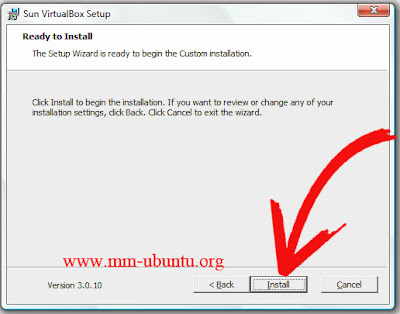























0 comments:
Post a Comment
links မ်ား download မရပါကcommentေပးခဲ့ႏိုင္ပါတယ္။